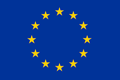The law of the State, or Country, in which it was purchased, may govern the specific warranty for your JetBlack Cycling product.
Terms of Manufacturer’s Warranty:
This warranty applies only to the original owner of a JetBlack Cycling product and is not transferable to subsequent owners.
For any warranty claim to be considered, the product must be brought into the retailer or online store the product was originally purchased from.
The product must be presented completely together with the original, dated sales receipt, or other appropriate proof of purchase. (Make sure you keep your receipt in a safe place.) The retailer will then communicate with JetBlack Cycling or their distributor regarding the warranty claim. The contact
details for the retailer of your product will be set out on your receipt.
In addition to Australian Law for Australian customers regarding Consumer Guarantees, JetBlack products, are warranted by JetBlack Cycling Pty Ltd (“JetBlack”), against manufacturing defects in materials and/or workmanship for 12 months from proof of purchase date, by the original owner.
To the extent permissible by law, JetBlack Cycling excludes all representations or warranties not expressly set out in these terms. To the extent permissible by law, JetBlack’s liability for breach of any warranty set out in these terms or any warranty which JetBlack Cycling is not entitled to exclude is
limited to, at the option of JetBlack Cycling the:
- Replacement of the Product; or
- Repair of the Product; or
- Refund of the cost of the Product.
This warranty shall cease and JetBlack shall thereafter in no circumstances be liable under the terms of this warranty if the workmanship is repaired, altered, or overhauled without the JetBlack’s consent.
JetBlack Cycling products are not warranted for – e.g. (i) failure to properly maintain any Goods; or (ii) failure to follow any instructions or guidelines provided; or (iii) any use of any Goods otherwise than for any application specified; or (iv) the continued use of any Goods after any defect becomes
apparent or would have become apparent to a reasonably prudent operator or user; or (v) fair wear and tear, any accidents or misuse; or (vi) abuse; or (vii) neglect; or (viii) improper repair; or (ix) alteration, modification; or (x) an accident; (xi) or other abnormal, excessive or improper use.
All labour charges for warranty service, including the transfer of products and/or any installation of new components, are the responsibility of the product’s’ owner. Due to product evolution and obsolescence, some components may not be available for older models. For warranty claims, JetBlack Cycling will review the product and consider appropriate actions. This may include repair of defects or, replace any defective product with the same or most similar product available at our discretion in line with these terms and Australian Consumer Law.
To enquire about or claim on your warranty – email [email protected] Please see our returns and warranty policy here: www.jetblackcycling.com/support/warranty